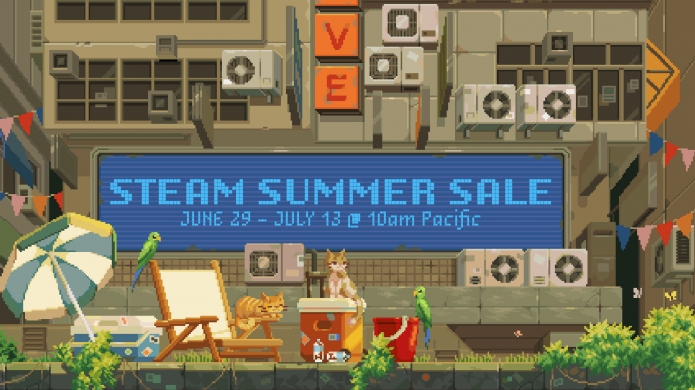Problems with the download?
- My download manager is reporting errors - how come?
- My download hasn't started yet! How come?
- My download was corrupted! What's going on?
- I am on modem and don't trust Internet Explorer or Netscape to download large files. What is a good solution?
- I clicked "download" and I got a file not found (404) error - what's up with that?
- I clicked "download" and I got some crazy "page cannot be displayed" error, or some other browser error?
- I tried to resume a download, but my download manager told me the file was no longer available!?
- What is BitTorrent?
- I'm trying to download a really large file and I'm having problems!?
- What's the best way to resume a download?
- What is an md5sum or sha1sum?
My download manager is reporting errors - how come?
We are currently testing some new server-side changes that will limit the number of connections that can be made from each user. This is to prevent greedy download "accelerators" from grabbing too many connections and tying up the download server for long periods of time (for a minimal performance gain). The downside to this is your download manager may report errors, or not work - some software such as DAP has been reported to not work at all.
However, your software will still work, but you it might require some manual intervention. Most of this sort of software has an option to choose how many connections to make to the server. Our server limit is two connections per IP, which means you'll need to set your software to have a maximum of two connections. This should not affect your downloads speeds too much and will allow for a much fairer download system for everyone. It is one of our goals to have no waiting for your file downloads, and we hope this will help.
Download Accelerator Plus Instructions
To get the download working with DAP (Download Accelerator Plus), you'll need to do one of three things:
- Click the 'downloads' menu option, and select "Options/Configuration". Select "Connection", and change the Acceleration Mode to 'Normal'. This might not work if you've already started the download.
- On the download dialogue that pops up when you add the URL, click the 'more' option in the bottom left of the dialogue. Change the 'Acceleration speed' to 'Normal' and then start the download.
- Just disable DAP altogether.
My download hasn't started yet! How come?
Occaisionally, when trying to download, this page will sit here with the browser icon ticking over looking as if it isn't doing anything. What is happening is that the file server is full, and you've been placed into a queue. The queue is mananged by the file server and your download will start as soon as there is a spare spot available. Simply be patient and wait and it will start. If you get a timeout page or some other error, it means that your browser gave up because it had to wait for too long.
We are currently implementing technology to make this more apparent to the user; in the meantime simply be patient and try again and all should be fine!
My download was corrupted! What's going on?
If your download is corrupted, the most likely problem is that your download failed to complete or was truncated for some reason. If you have a client that can automatically resume a download, try using it and see if that helps. Compare the file size as listed above - if they're different, there is a high probabilty this has happened to you!
AusGamers goes to significant efforts to ensure that the files we offer are working, valid versions of the original file. If you are confident that the version you've downloaded is the same as what we have on the server and it is still corrupt, please email us to let us know.
I am on modem and don't trust Internet Explorer or Netscape to download large files. What is a good solution?
There are many third party download managers. Fire up Google and search for some - common ones are GetRight, GoZilla and FlashGet. It is strongly recommended to use a download manager if you're downloading large files. Internet Explorer does not support download resuming, and will not help you out if there is a problem with your download.
I clicked "download" and I got a file not found (404) error - what's up with that?
Occaisionally we might make a mistake and link a file in the database that isn't actually on the local file server. If you have that problem, please let us know and we will fix it as soon as possible.
I clicked "download" and I got some crazy "page cannot be displayed" error, or some other browser error?
When you get this, it usually means the browser cannot contact the file server at all. Occaisionally, the file server might go down due to excessive load, or for a restart to change settings, or for some other reason. These downtimes are usually only a few minutes, so simply try again after waiting a while.
I tried to resume a download, but my download manager told me the file was no longer available!?
The download links you get from the AusGamers Files system expire after a few minutes. This means that, if your download fails and you try to resume after the link has expired, you'll get a 404 (page not found) error and your download manager will not be able to resume the file.
To resume the download, you will need to return to the AusGamers website, go back to the download page for the file you want, and get a new URL. This process is extremely painless and should take no more than a couple of clicks. When you go to resume the file download, just give your file manager the new URL to the file and it should resume with no problems.
What is BitTorrent?
BitTorrent is a downloading client that users peer-to-peer technology to provide a decentralised download. It works by using your connection to upload to other users at the same time as you are downloading. For more information about how it works, check out the official website.
BitTorrent will often offer better download speeds than a regular HTTP download - and you get the added bonus of helping other users get the file as well! The more users that use the BitTorrent link, the faster the download will go. It also saves us heaps of bandwidth, so use it if you can!
All you need to use BitTorrent is a suitable software package - you can get one from the official site, but there are many others as well - all of them free.
I'm trying to download a really large file and I'm having problems!?
Some browsers and download applications (including Internet Explorer 6) have a lot of problems downloading Large Files.
A "Large File" is any file that is greater than approximately 2.1 gigabytes in size (to be exact, 2^31 or 2,147,483,648 bytes). This is basically because this number is so large and these applications are not equipped to handle files that are that big.
Fortunately, there's a lot of software that offers Large File Support (LFS) and will happily download files of that size. Firefox is one - a free, open source web browser. Most decent download managers (FlashGet, GetRight, etc) should also work fine.
Here at AusGamers, the hardcore command line junkies use the popular tool wget - check your favourite search engine for the latest version (old versions of wget do not have LFS).
What's the best way to resume a download that was interrupted?
There are jillions of free download managers. We recommend using WackGet and have made a small tutorial available which explains how to resume a download using WackGet.
What is an md5sum or sha1sum?
An md5sum or sha1sum is basically a 'digital fingerprint' (or 'hash') of a file. It can be used to determine if the file you downloaded is the same as the file we have on our servers.
Every file that we have on the site has an md5sum and/or sha1sum published. If you're having problems with a file, the first thing you should do is check the md5sum/sha1sum to see if it matches what is on our site. If it does not match exactly, the file you downloaded is almost certainly corrupt and will not work.
WinMD5sum by Nullriver is free software to calcuate md5sums.